Setting up Gen3 devices via Matter
Before you begin, make sure you have:
- A 2.4 GHz Wi-Fi network
- A Matter-compatible hub connected to the Internet
- A computer to access the device’s web interface
- A mobile device with Bluetooth enabled and a Matter-compatible app installed
Setup Steps
Install the device according to its user and safety guide.
On your computer, log in to the device’s web interface.
Connect the device to your local Wi-Fi network:
- In the
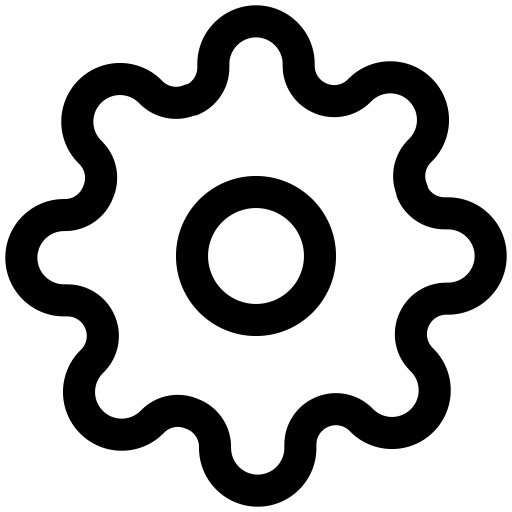 Settings menu, select
Settings menu, select 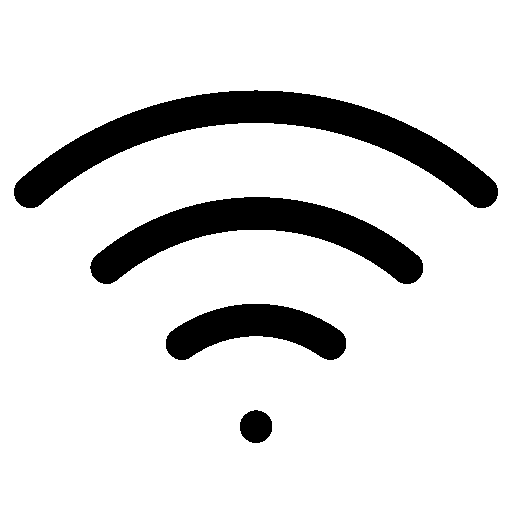 Wi-Fi.
Wi-Fi. - From the Network drop-down menu, select your local Wi-Fi network.
- Click Save settings.
- In the
Update the device to the latest firmware version:
- In the
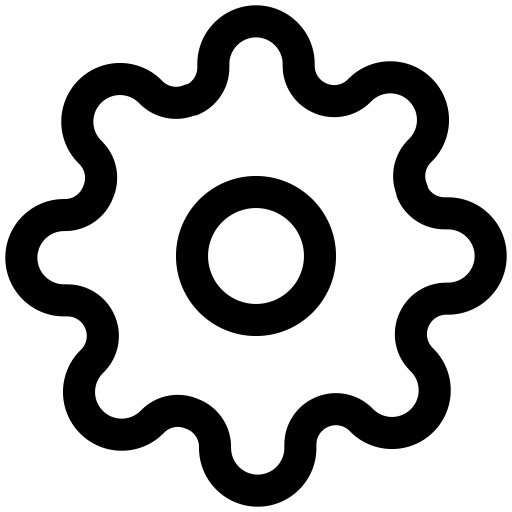 Settings menu, select
Settings menu, select 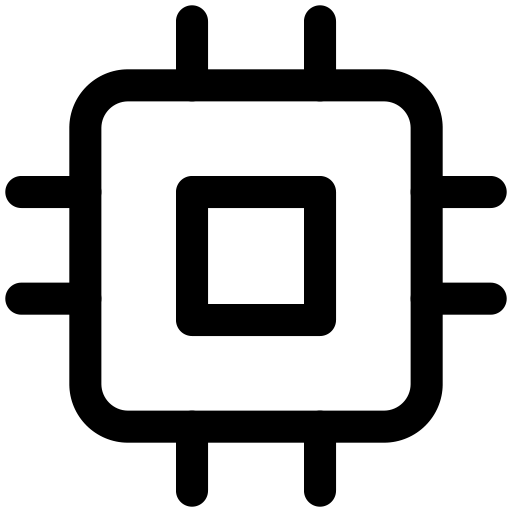 Firmware.
Firmware. - Click Update.
- After the update completes, click Refresh Page Now. A
 Matter menu will appear in the navigation panel.
Matter menu will appear in the navigation panel.
- In the
In the
 Matter menu, enable the Enable checkbox, then select Save and Reboot to restart the device.
Matter menu, enable the Enable checkbox, then select Save and Reboot to restart the device.Refresh the page. A QR setup code will appear on screen.
On your mobile device, scan the QR setup code or enter the 11-digit manual setup code in your Matter-compatible app.
Follow the on-screen instructions to complete the setup process.
